Note: Before playing offline game, the user needs to login at least ONCE in the steam to set it to Offline Mode.
STEPS on HOW TO: Play DOTA 2 in Offline Mode ( Without Internet ) **You can play it in LAN. And you don't need to connect internet for that**
- First things first, you need to download and install STEAM and locate and download DOTA 2 . (you may download this Dota2 Game in internet shop or in your office or just copy dota2 backup files and restore to your computer)
- After installing the game DOTA 2, open the Steam Client and login your account.
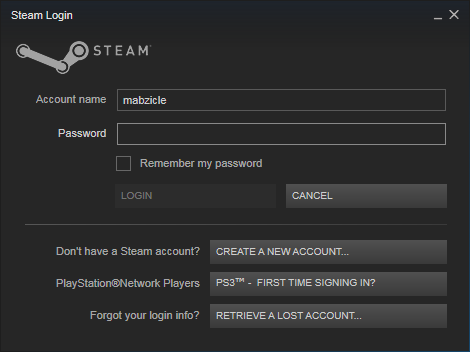
- Under the Steam menu, click Go Offline... in the next launch, it will not require you to login and will be automatically played.

- Right click Dota 2 located right side of the steam GUI.
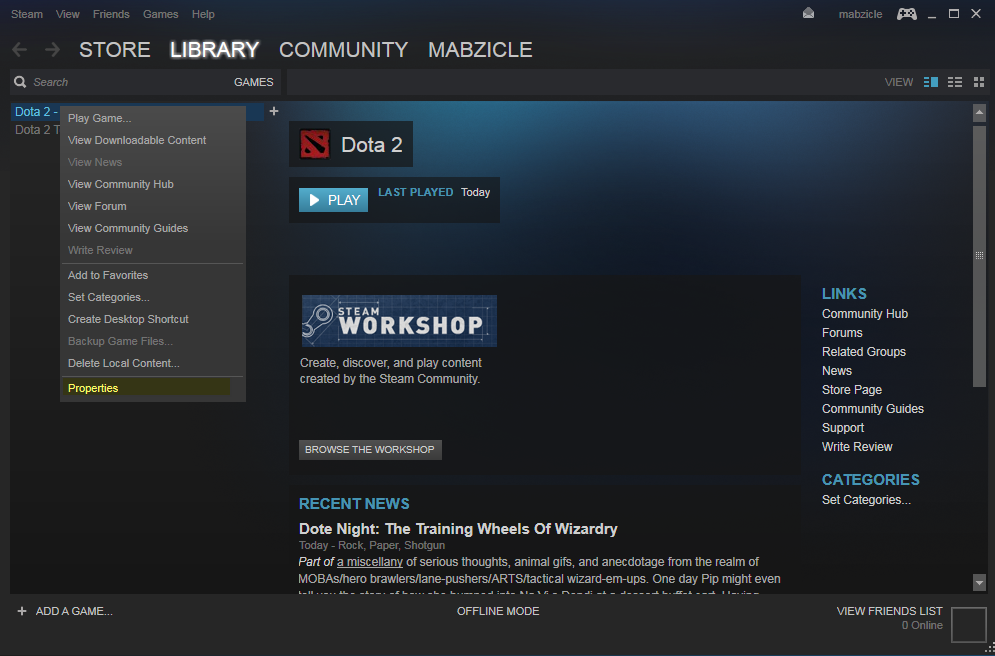
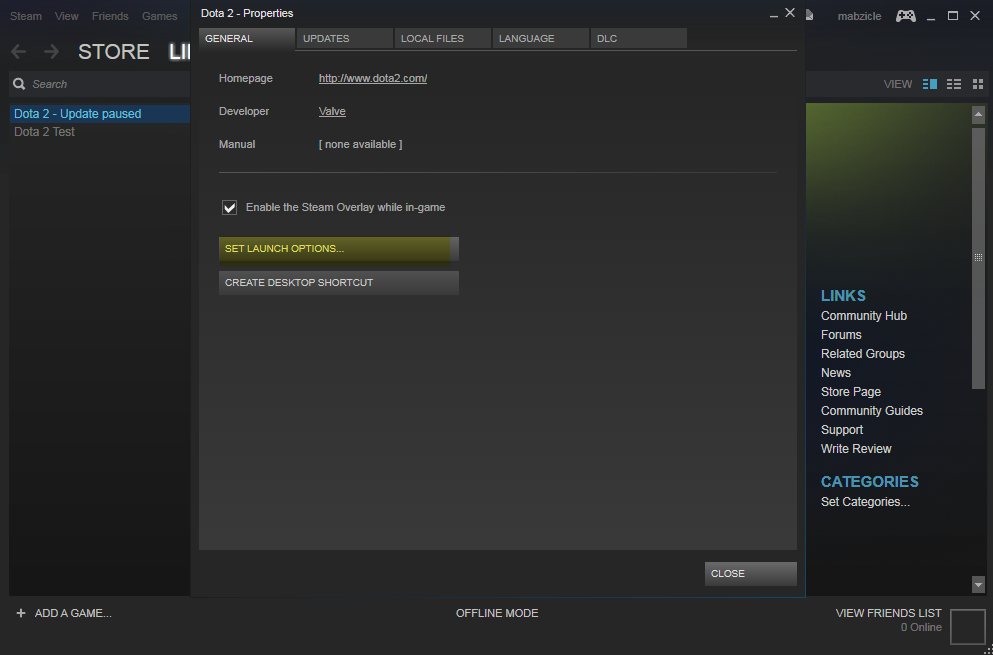
- Launch Options primarily for advanced users
- -console // if you are familiar with counter-strike then it's a great window for commands and settings
- Additional:
- -window -borderless -x 30 -y 260 //(for window size)
- -novid //no video startup. It will make faster load up.
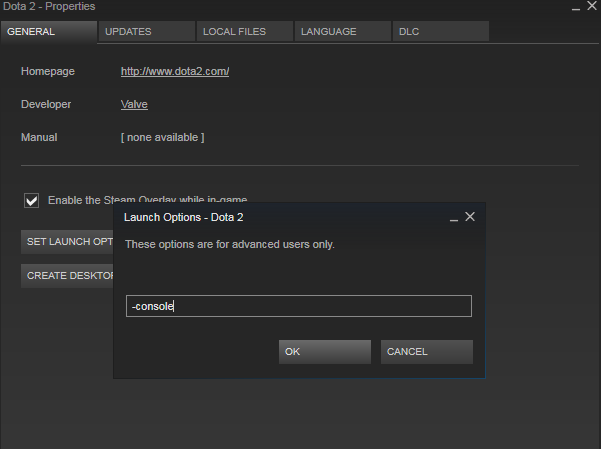
- Now click play DOTA 2
- sv_lan 1
- Server is a lan server (no heartbeat, no authentication, no non-class C addresses).
- sv_cheats 1
- Note: Commands with "Yes" in "Cheat?" column require sv_cheats 1 to be active before working. Refer it to DOTA 2 Gamepedia lists of commands.
- dota_bot_set_difficulty #
- Option #: 1, 2,3, 4 (UNFAIR)
- dota_start_ai_game 1
- Start the game with AIs
- You can choose these options:
- All Pick = 1
- Captains Mode = 2
- Random Draft = 3
- Single Draft = 4
- All Random = 5
- INTRO = 6
- Diretide = 7
- Reverse Captains Mode = 8
- Greeviling = 9
- Tutorial = 10
- Mid Only = 11
- Least Played = 12
- Limited Heroes = 13
- Compendium = 14
- Captains Draft = 16
- Balanced Draft = 17
- Ability Draft = 18
- All Random Death Match = 20
- 1 VS 1 Solo-Mid = 21
- All Pick (Ranked) = 22
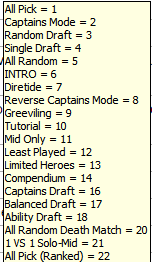

- map dota.bsp
- Start the game with this map
- Enjoy and have fun the game with AI.
Just Follow the steps here.
Requirements:
- Clients (those who want to join and connect the server)
- Server (one who creates the game)
1. [ SERVER SIDE ]
- Note: It is MUST in OFFLINE mode.
- In the console, type the following commands:
- sv_lan 1
- sv_cheats 1
- dota_bot_set_difficulty 4
- dota_force_gamemode 1
- jointeam good/bad
- The following will be useful with the client
- hostip
// When you hit it, it will display the PC's IP ADDRESS. Click Start Windows, in the RUN, type and open CMD, and type ipconfig /all to get the IP address. Example: 192.168.1.40. This will be used by the client side to connect the server. - hostport //you can see its port, needed for the client to connect. hostport typically 27015 but you can change it though. Now for the example, we will just use: 27015
Additionally:
2. [ CLIENT ]
- If the users want to change or join the team, he/she will use jointeam
- jointeam good // Radiant team
- jointeam bad //Dire team
- jointeam spec //be a spectator
2. [ CLIENT ]
- In the console, type the following format: connect {ip}
:{port} - Sample: connect 192.168.1.40:27015
- jointeam good/bad
If it does not connect to the server, try to off the firewall or your antivirus.
3. [ Server ] And then the server will type the commands:
3. [ Server ] And then the server will type the commands:
- dota_start_ai_game 1
- dota_bot_populate
- map dota.bsp
The dota_bot_populate command fills empty slots with bots
[server]
- sv_lan 1
- sv_cheats 1
- dota_bot_set_difficulty 4
- dota_force_gamemode 1
- jointeam good/bad
[client(s)]
- connect IP:PORT
- jointeam good/bad
- dota_start_ai_game 1
- map dota.bsp
- dota_bot_populate
Bonus : Video Tutorial for youtube.
Enjoy Friends! :)
Here's a quick summary of commands:
Repost by : http://www.mabzicle.com




.jpg)





21 komentar:
Sir.. After login my steam account to online and back to offline mod, my dota 2 console cannot use. Why? My dota 2 version is the source 1 engine (Before updating to reborn official versin - 6.84 patch )
@Navi Dendi : Waw Dendi. hahaha ... Xory i'm not answer your question, maybe your Dota 2 update file is corruption. thx visit my blog dendi. heheh ... :')
Thanks for reply, I have another question.
1.Your lan guide need 10 different account for 10 pc?
2. After i connected to the sever and choose hero, my hero cannot move and cannt do anything. What happen?
Hehe.. my friend help me if you can?
I try use the connect but it doesn't work... do you have any solution for that
Is there anyway I can play arcade games in offline mode?
any latest update about the multiplayer offline mode? or non-existing?
thanks
it's not work now... :( there is another way?
somebody there who can share your ideas with this problem? after typing console there is no console appear on it that's why i can't type anything. sad.
I got an alternative way to use console. Console can be called during the game. "Launch Options" does not seem to work in my new laptop with clean Dota 2 update. We have to launch the console during a game. You can see keybind for console. ("\" by default) it does not seem to work at the first time. So i changed the keybind to some unused key.(like ";"). I tested the key binds during a practice game so that i can abandon the game without any harm. Close the game and then you can call the console by your new keybind. Hope it helps.
It works for me until now with new dota 2 updates. I think you need to tweek the order of commands to get connected correctly.
This guide says,
"dota_start_ai_game 1
map dota.bsp"
It didnot work for me.
I reversed the order of the commands and it worked.
It works 1 hour ago ;)
It works 1 hour ago ;)
Same thing happened to me and i solved the problem. Check my above comment to someone.
It works finally on my new laptop. Check the comments.
It works finally on my new laptop. Check the comments.
I got an alternative way to use console. Console can be called during the game. "Launch Options" does not seem to work in my new laptop with clean Dota 2 update. We have to launch the console during a game. You can see keybind for console. ("\" by default) it does not seem to work at the first time. So i changed the keybind to some unused key.(like ";"). I tested the key binds during a practice game so that i can abandon the game without any harm. Close the game and then you can call the console by your new keybind. Hope it helps.
guys question...my friend is trying to connect but all hes getting is "Retrying public / Sending UDP connect to public IP" any idea how to fix this?
Nice Blog Post !
How To : Play Dota 2 In Offline Mode >>>>> Download Now
>>>>> Download Full
How To : Play Dota 2 In Offline Mode >>>>> Download LINK
>>>>> Download Now
How To : Play Dota 2 In Offline Mode >>>>> Download Full
>>>>> Download LINK qk
Post a Comment